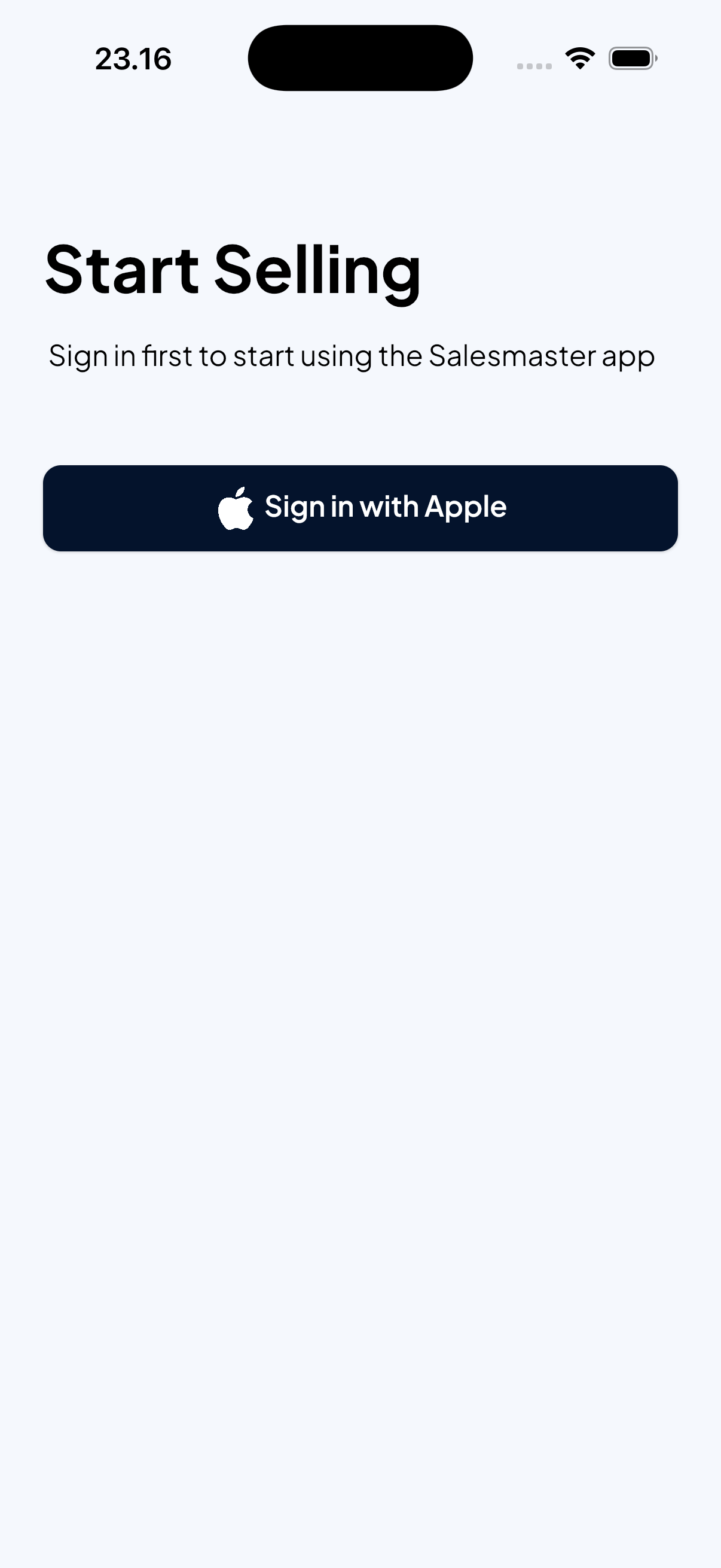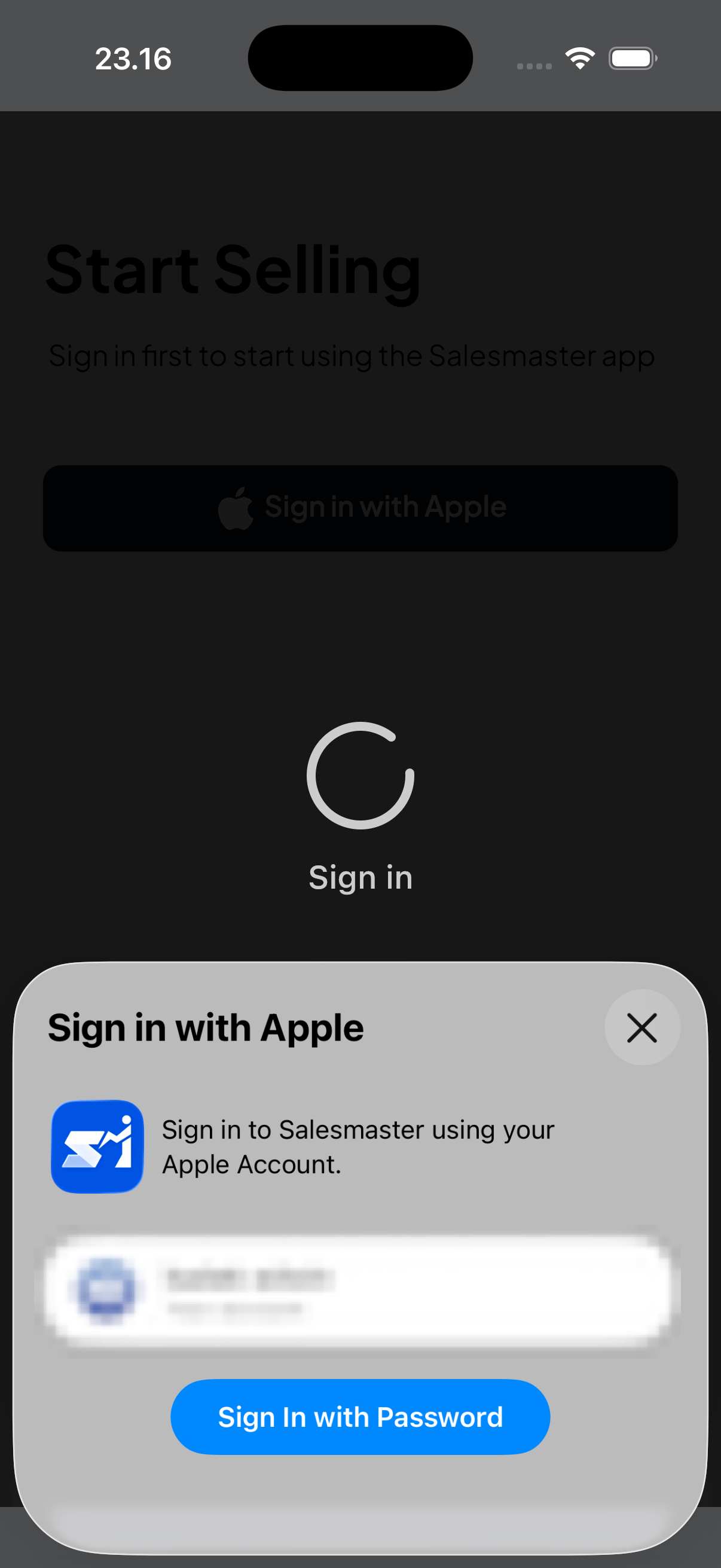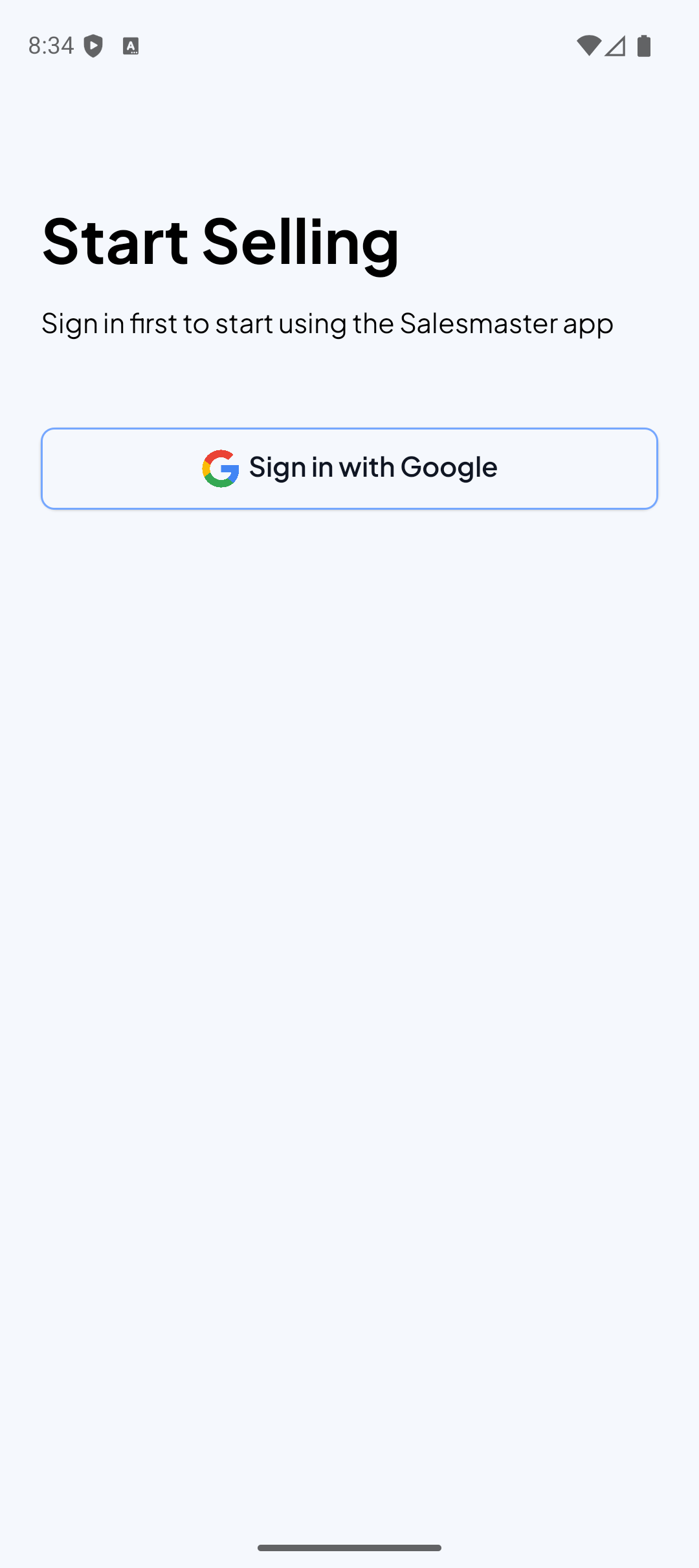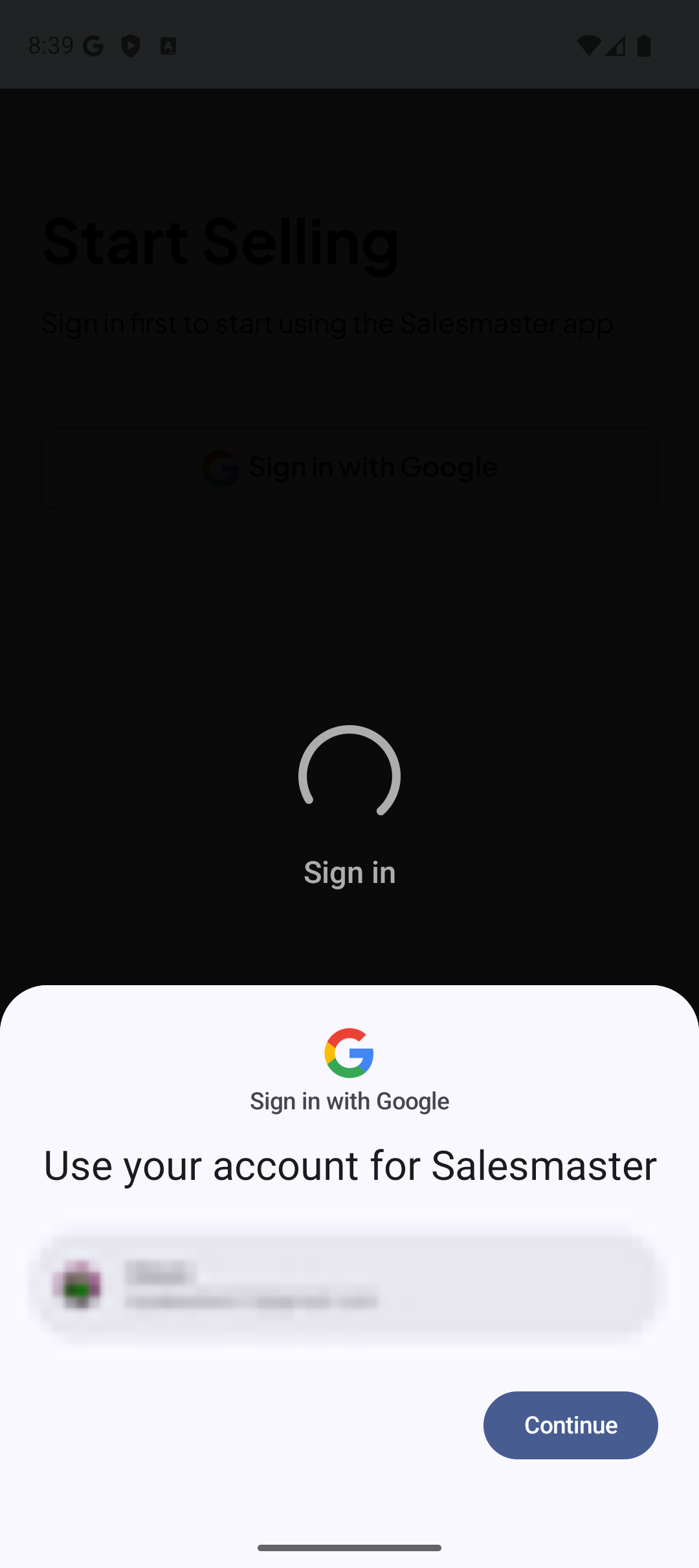Sign In
Set up your Salesmaster account to start managing your business receipts and sales tracking. Signing in is simple and uses your existing accounts for seamless access.
- iOS
- Android
Initial Setup
After signing in, you'll complete a quick setup process:
Currency Settings
Select your business location and preferred currency for all transactions:
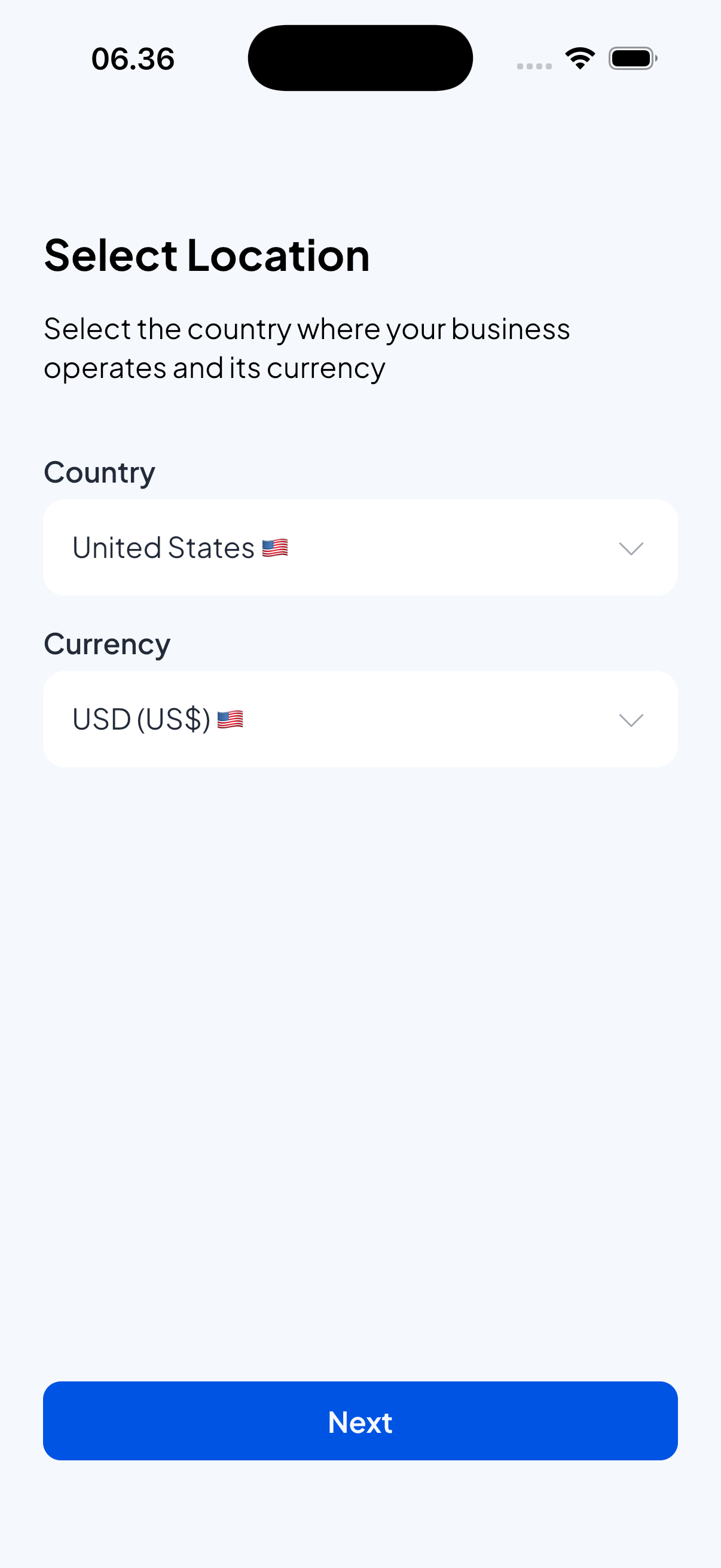
- Country: Choose your business location (e.g., United States, Canada, United Kingdom)
- Currency: Automatically sets based on country selection (USD, CAD, GBP, EUR, etc.)
Business Information
Enter your complete business details for professional receipts:
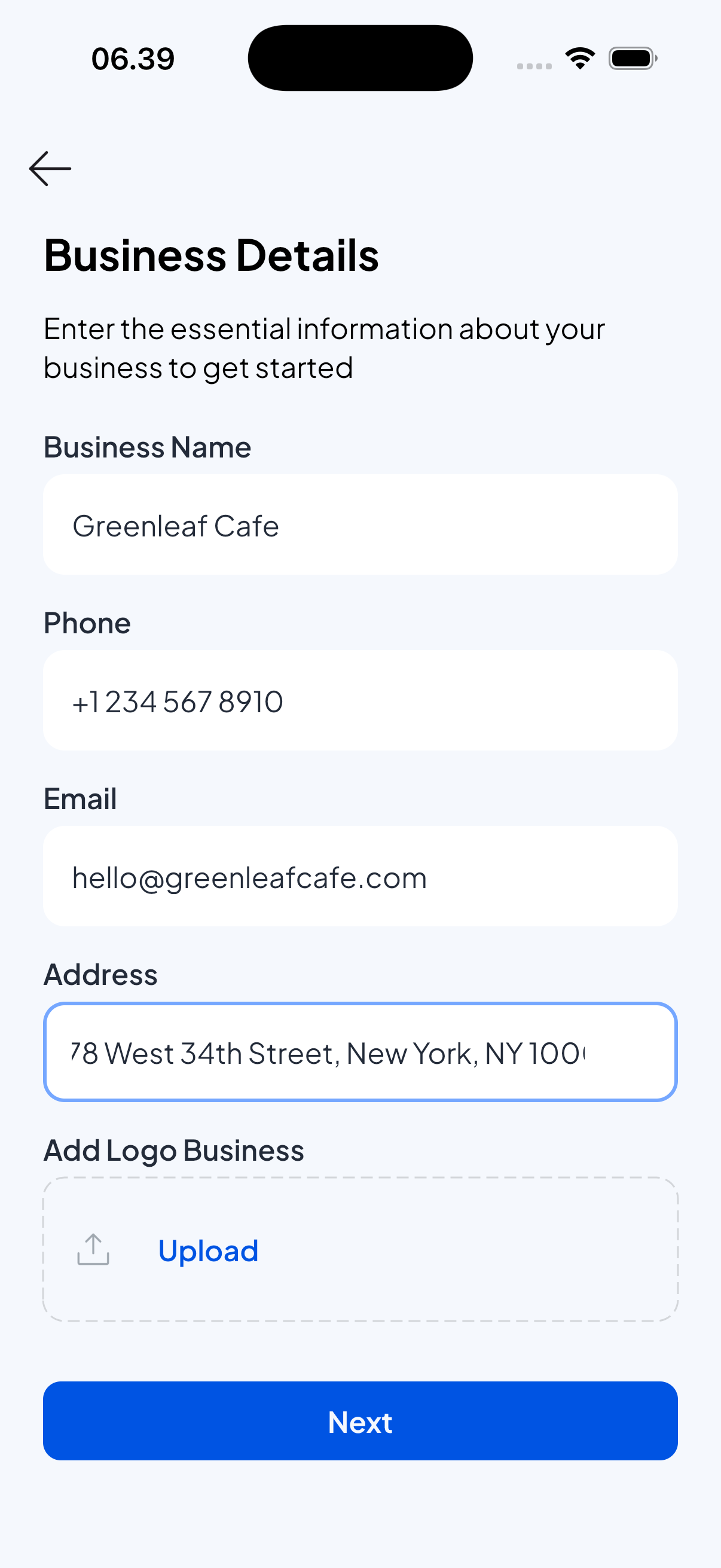
- Business Name: Your official business name (e.g., "Joe's Coffee Shop", "Smith & Associates")
- Phone Number: Primary business contact number with country code
- Email Address: Business email for customer correspondence and receipt delivery
- Business Address: Complete address including street, city, state/province, and postal code
- Business Logo: Upload your company logo (recommended: square format, minimum 200x200px)
Business Category
Choose the category that best describes your business type:
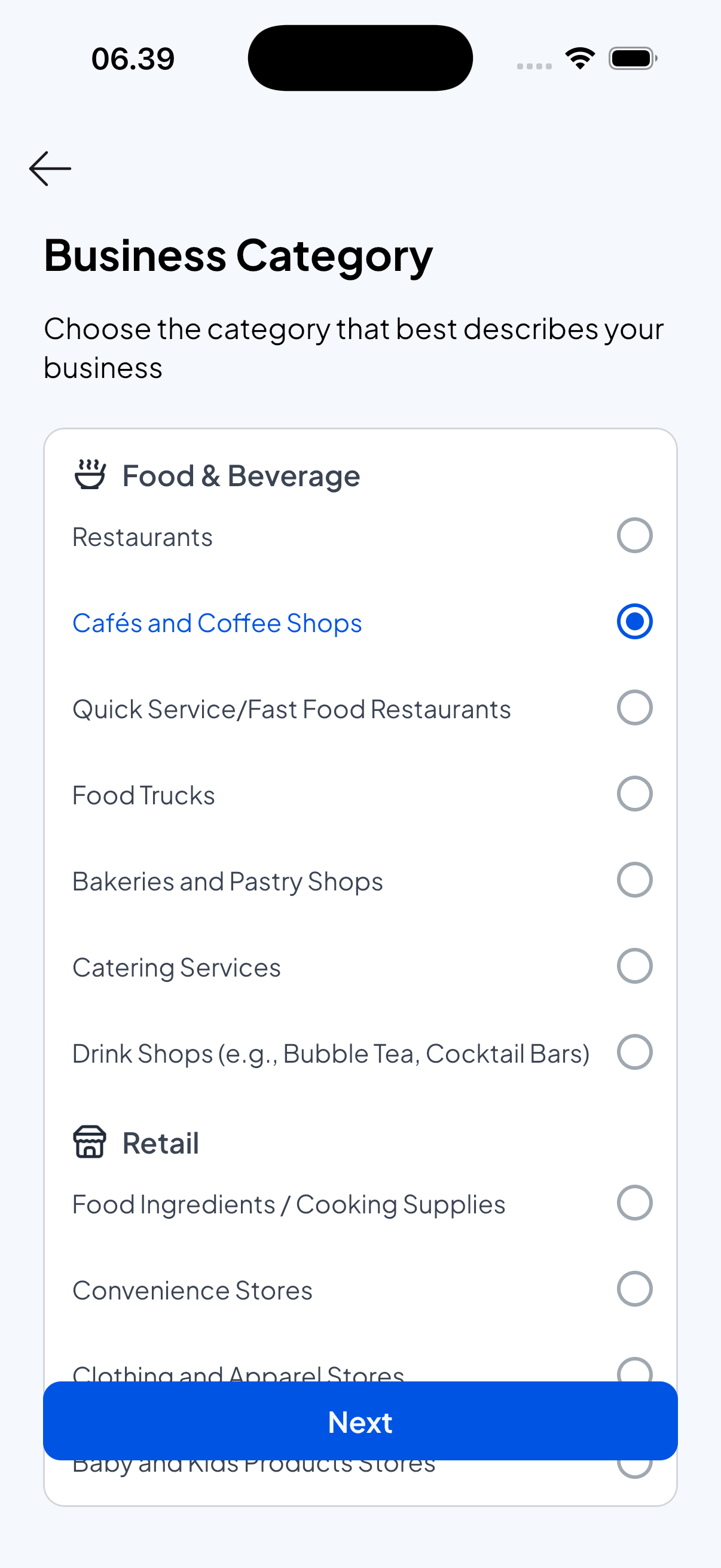
- Category: Category of your business
Initial Item Setup
Create your first product or service to get started:
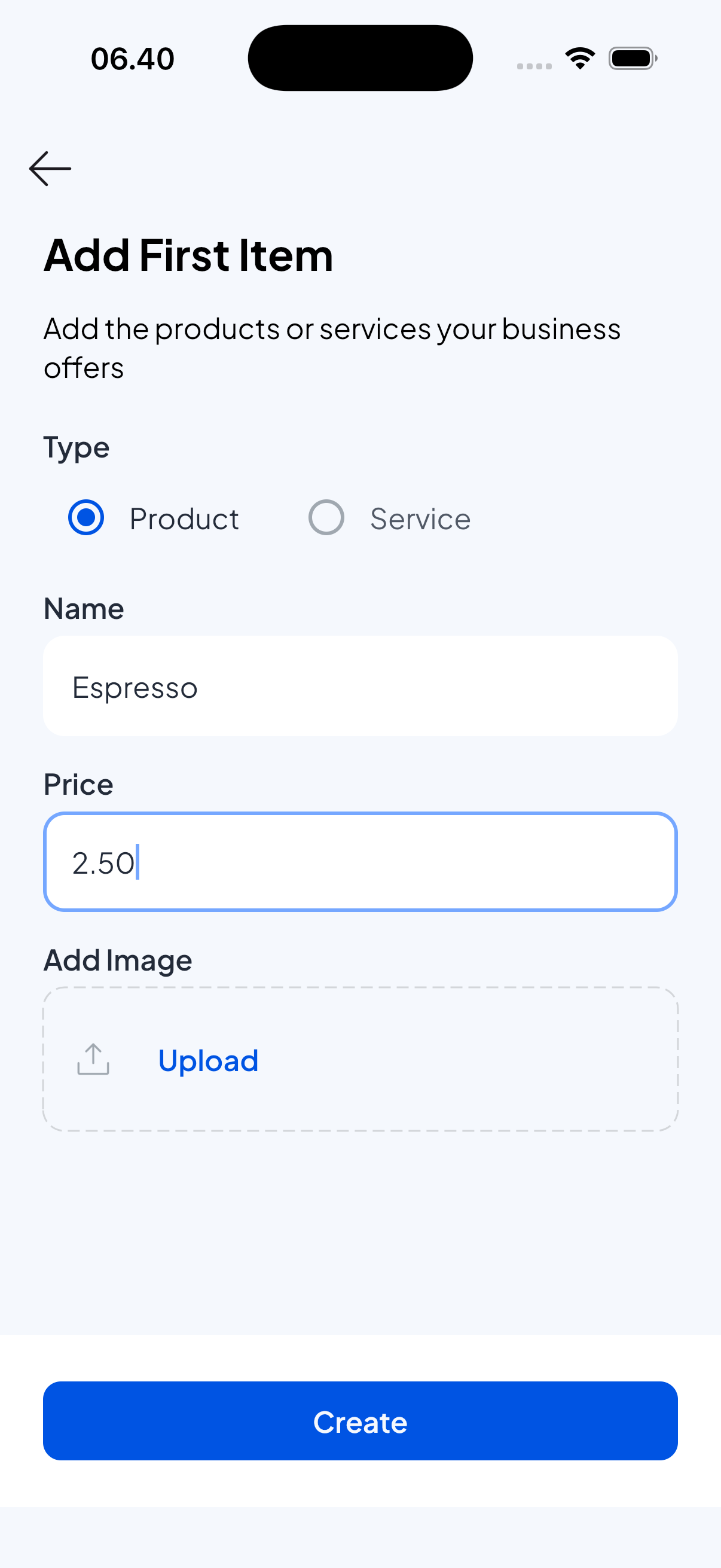
- Item Type: Choose between "Product" (physical goods) or "Service" (intangible offerings)
- Item Name: Descriptive name (e.g., "Large Coffee", "1-Hour Consultation", "Basic Haircut")
- Price: Set the default price in your selected currency
- Item Image: Optional photo to help identify the item (recommended for products)
Troubleshooting Sign-In
Common Issues
Account used in another device
- An account can only be used on one device at a time. Please log out from the currently logged-in device before using it on another device.
- If you’re sure you haven’t logged in on any of your devices, please contact support.
Platform Sign-In fails
- Check that you have a stable internet connection
- Try restarting the app and signing in again
App won't load after sign-in
- Force close and restart the Salesmaster app
- Check for app updates in your device's app store
- Restart your device if the issue persists
Getting Help
If you continue having issues:
- Check our FAQ
- Review troubleshooting guide
- Contact support